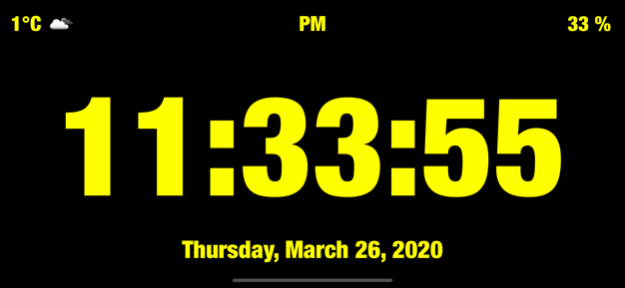Table Clock with weather 2.3
Free Version
Publisher Description
A nice and convenient application that always tells you the time and weather for your city :)
Wake up and fall asleep under our stylish clock! Be aware of the weather behind your window, convenient to use in the office or at home on the bedside table!
Choose in the settings what you want to see on your desktop clock!
-A lot of different colors: choose to your taste!
-Portrait and landscape modes: Table Clock can be used perfectly in any orientation!
-Night mode: your device turns into a beautiful bedside clock!
- Brightness: swipe up / down the clock to change the brightness!
-The battery icon indicates the battery level!
-Display of date!
Apr 12, 2020
Version 2.3
• Fixed crash when starting on app
• Added 12 and 24-hour time format
• Added AM / PM display on the clock
• Bug fixes and performance improvements
Thanks for using Table Clock! Love the app? Your feedback helps us make Table Clock even better!
About Table Clock with weather
Table Clock with weather is a free app for iOS published in the System Maintenance list of apps, part of System Utilities.
The company that develops Table Clock with weather is Artem Sokurenko. The latest version released by its developer is 2.3.
To install Table Clock with weather on your iOS device, just click the green Continue To App button above to start the installation process. The app is listed on our website since 2020-04-12 and was downloaded 2 times. We have already checked if the download link is safe, however for your own protection we recommend that you scan the downloaded app with your antivirus. Your antivirus may detect the Table Clock with weather as malware if the download link is broken.
How to install Table Clock with weather on your iOS device:
- Click on the Continue To App button on our website. This will redirect you to the App Store.
- Once the Table Clock with weather is shown in the iTunes listing of your iOS device, you can start its download and installation. Tap on the GET button to the right of the app to start downloading it.
- If you are not logged-in the iOS appstore app, you'll be prompted for your your Apple ID and/or password.
- After Table Clock with weather is downloaded, you'll see an INSTALL button to the right. Tap on it to start the actual installation of the iOS app.
- Once installation is finished you can tap on the OPEN button to start it. Its icon will also be added to your device home screen.